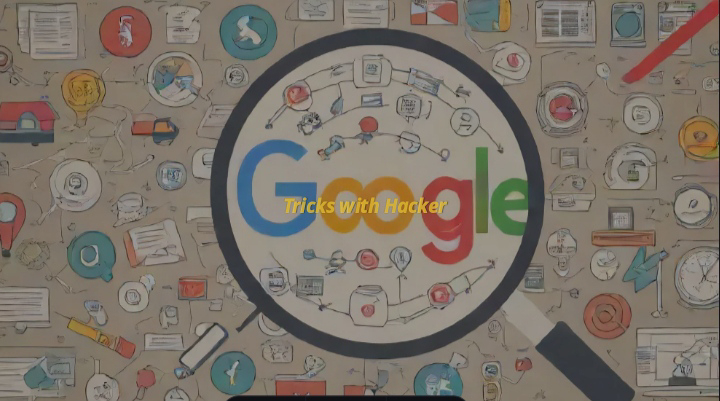Welcome to our comprehensive guide on mastering Windows commands. In this article, we'll delve into the world of Windows Command Prompt and PowerShell, exploring a wide range of commands and functionalities that can help you navigate and manage your Windows operating system more efficiently. Whether you're a beginner looking to familiarize yourself with basic commands or an advanced user seeking to streamline your workflow, this guide has something for everyone.
1. Getting Started:
- cmd: Launches the Command Prompt.
- powershell: Opens PowerShell, a more advanced command-line shell.
- dir: Lists the contents of a directory.
- cd: Changes the current directory.
- mkdir: Creates a new directory.
- rmdir: Deletes a directory.
2. File Management:
- copy: Copies files from one location to another.
- move: Moves files from one location to another.
- del: Deletes files.
- rename: Renames files.
- attrib: Displays or changes file attributes.
3. System Information:
- systeminfo: Displays detailed information about the system configuration.
- tasklist: Lists all currently running processes.
- taskkill: Terminates a running process.
- wmic: Provides access to Windows Management Instrumentation (WMI) data.
4. Network Commands:
- ipconfig: Displays network configuration information.
- ping: Tests network connectivity.
- tracert: Traces the route taken by packets across an IP network.
- netstat: Displays active network connections.
5. User Account Management:
- net user: Manages user accounts.
- net localgroup: Manages local groups.
- net share: Manages shared resources.
- net view: Displays a list of resources being shared on a computer.
6. System Administration:
- shutdown: Shuts down or restarts the computer.
- sfc: Scans and repairs system files.
- chkdsk: Checks a disk for errors and repairs them if necessary.
- bcdedit: Manages Boot Configuration Data (BCD) store.
7. PowerShell Commands:
- Get-ChildItem: Lists the contents of a directory.
- Set-Location: Changes the current directory.
- New-Item: Creates a new item (file or directory).
- Remove-Item: Deletes an item (file or directory).
- Get-Process: Gets the processes that are running on the local computer.
- Stop-Process: Stops one or more running processes.
Mastering Windows commands is an invaluable skill that can greatly enhance your productivity and efficiency when working with the Windows operating system. Whether you're performing routine tasks, troubleshooting issues, or managing system configurations, knowing how to use command-line tools effectively can save you time and effort. We hope this comprehensive guide has provided you with the knowledge and confidence to navigate and manage your Windows environment like a pro. Happy command-line exploring!